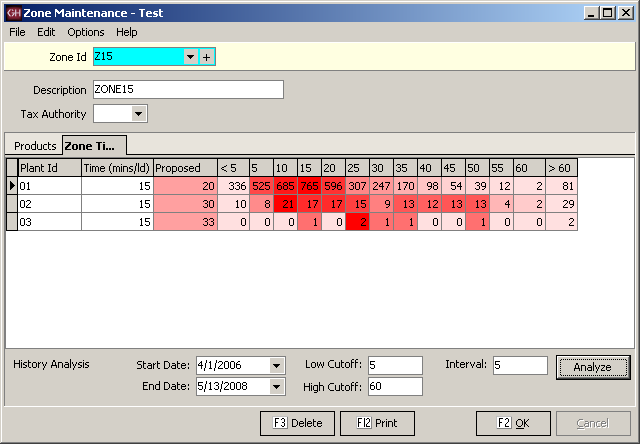Zone History Analysis
- To use zone history analysis, set the start and end dates to indicate the range you wish to analyze. The default range is the 30 days prior to, and including today.
- Enter a high and low cutoff value that are reasonable expectations for the zone. Any zone travel times outside of the cutoff range supplied will not be included in the zone history analysis.
- Select an interval. To see detailed "by the minute" analysis, set this value as low as 1. For a more general analysis, select larger ranges like 5 or more.
- Click on Analyze. New grid columns will be added to display the zone history analysis:
The zone history analysis offers a proposed value as well as a summary of zone travel times in each interval. To set the new zone time to any of these values, edit the Time column.
Proposed is an average of the zone travel times that are within the cutoff range.
Note: A few values at the extreme of the cutoff range can wildly skew the proposed value.
Columns are also added for the quantity of travel times that fall below or above the cutoff range. If the numbers in these columns are large, you can adjust the cutoff range to include them in the zone history analysis.
The intervals on the zone history analysis use density shading to visually highlight the quantities in each column. The background color varies from a very light, faded red when there are few values in that interval to a very intense red when there are many values in that interval. This provides a visual indication where the majority of travel times fall.