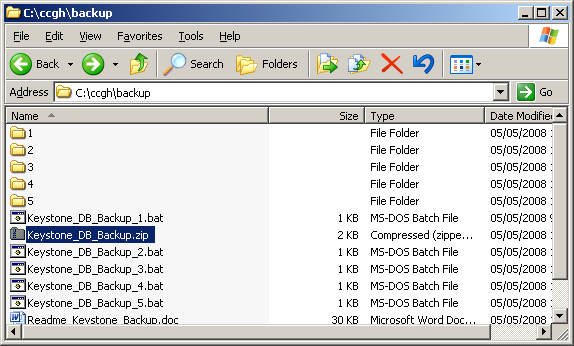Keystone Company Database Backup Utility: Difference between revisions
Jump to navigation
Jump to search
Intra>User m (1 revision imported) |
m (1 revision imported) |
(No difference)
| |
Latest revision as of 12:58, 14 July 2023
As of version 2.1, Keystone includes a utility program which will backup all company databases to a specified path. This is useful for customers wanting to perform automated nightly backups of their servers.
- WARNING: InterBase database files (*.IB) cannot be copied while there is an open connection to the database! The only safe way to copy these files is to back them up first, then copy the resulting backup files.
The program CCUTBKDB.EXE is located in the Keystone BIN directory, and can be included in a Windows batch file for use by an automated backup program. Here is the syntax for the new utility:
CCUTBKDB [/q] [/i] /o <output_path>
/q = quiet mode (no prompts/messages)
/i = interactive (GUI) mode
/o <output_path> = destination path for backup files
(path must be local to the machine where this program is run)
Standard setup for Backup Batch Files
- The PC running the backup utility must have a working (connected to the server database) Keystone install.
- It will work on a server or a workstation.
- This strategy creates 5 sets of backups, one for each day of the week. Check for adequate disk space.
Setup -
- Create the folder D:\ccgh\backup
- Copy Keystone_DB_Backup.zip Keystone_DB_Backup.zip to D:\ccgh\backup\ and uzip.
- The assumed directories in the batch files are:
- C:\Program Files\GivenHansco\CC\BIN\ for the Keystone program files
- D:\ccgh\backup for the data/backup files. Edit if required (drive would be D:)
Execution Use windows "Scheculed Tasks" to schedule Keystone_DB_Backup_1.bat for Monday etc.
- Start New Task Wizard
- Browse for batch file
- Select Perform Task Weekly > day of week
There will be 5 Scheculed Tasks, one for each day of the week.
Regarding tape backups -
- Schecule backup batch file to run before the tape backup
- Do not include D:\ccgh\data in the tape backup specification.
- Include D:\ccgh\backup in the tape backup specification.
- Note: If there is no tape drive, you can send the backup directly to a hard drive on another PC.