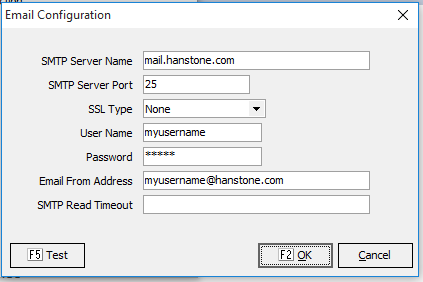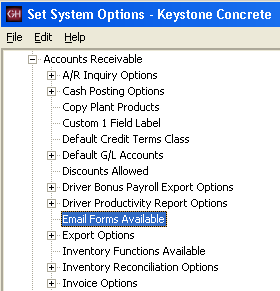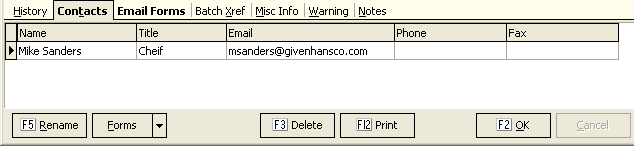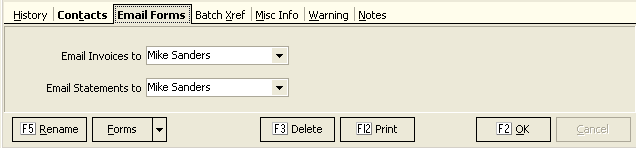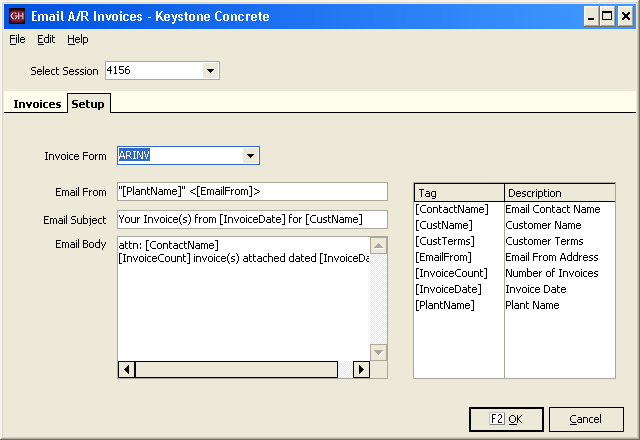Keystone Email Setup: Difference between revisions
Jump to navigation
Jump to search
m (1 revision imported) |
|
(No difference)
| |
Latest revision as of 12:58, 14 July 2023
Email Setup for Keystone
System Setup
Setup Email using standard SMTP
This setup applies to both email reports, and the setup required for Email Invoices and Statements.
Using the Email Configuration option on the System Maintenance menu:
- SMTP Server Name: e.g. mail.hanstone.com
- SMTP Server Port: 25
- SSL Type: None
- User Name: Login Name for email account. Sometimes the same as all or part of the email address.
- Password: Account Password
- Email From Address: Return Address for emails.
- SMTP Read Timeout (a/o 2.7.18): Leave Blank unless you encounter SSL negotiation errors.
Setup Email using Google Mail
NOTE: This configuration requires Keystone 2.7.18 or higher.
Using the Email Configuration option on the System Maintenance menu:
- SMTP Server Name: smtp.gmail.com
- SMTP Server Port: 587
- SSL Type: TLS Version 1
- User Name: GMail Account Username (ex: mygmailname@gmail.com)
- Password: GMail Account Password
- Email From Address: GMail Account Return Address (ex: mygmailname@gmail.com)
- SMTP Read Timeout: 500
If you receive a "bad credentials" error when trying to send email from Keystone using a Google Mail account, follow the procedure below: (source: https://support.google.com/mail/thread/5621336?msgid=6292199)
Test enabling “Access for less secure apps” (which just means the client/app doesn’t use OAuth 2.0 - https://oauth.net/2/) for the account you are trying to access. It's found in the account settings on the Security tab, Account permissions (not available to accounts with 2-step verification enabled): https://support.google.com/accounts/answer/6010255?hl=en
Setup for Email Invoices
- Setup System Option
Email Invoices and Statements
- Setup Customers
- Add Contact with email address:
- Select contact for Invoices and Statements (Email Forms Tab)
- Setup an Email Friendly form.
- A plain paper laser form should work well. PDF invoices work well with the multiple font, box and image features.
- See: Sample Forms and Invoice PDF Optimized which is especially designed for email purposes.
Using the Email Invoices Feature
When Printing Invoices, confirm that the option: "Include invoices that are to be emailed" is unchecked.
Run email Invoices:
- Select Session: The most recent session will appear at the top of the drop-down list.
- Setup Options:
- Invoice Form: Select specified form
- Email From: by default this is the address specified in system setup. You can modify this to include a text name or the plant name when A/R by plant is setup. The format should include the " character around the text name and the < character around the email from field.
- Subject, Email Body: Both of these fields can be adjusted as desired.
- NOTE: Drag and Drop can be used for field names.